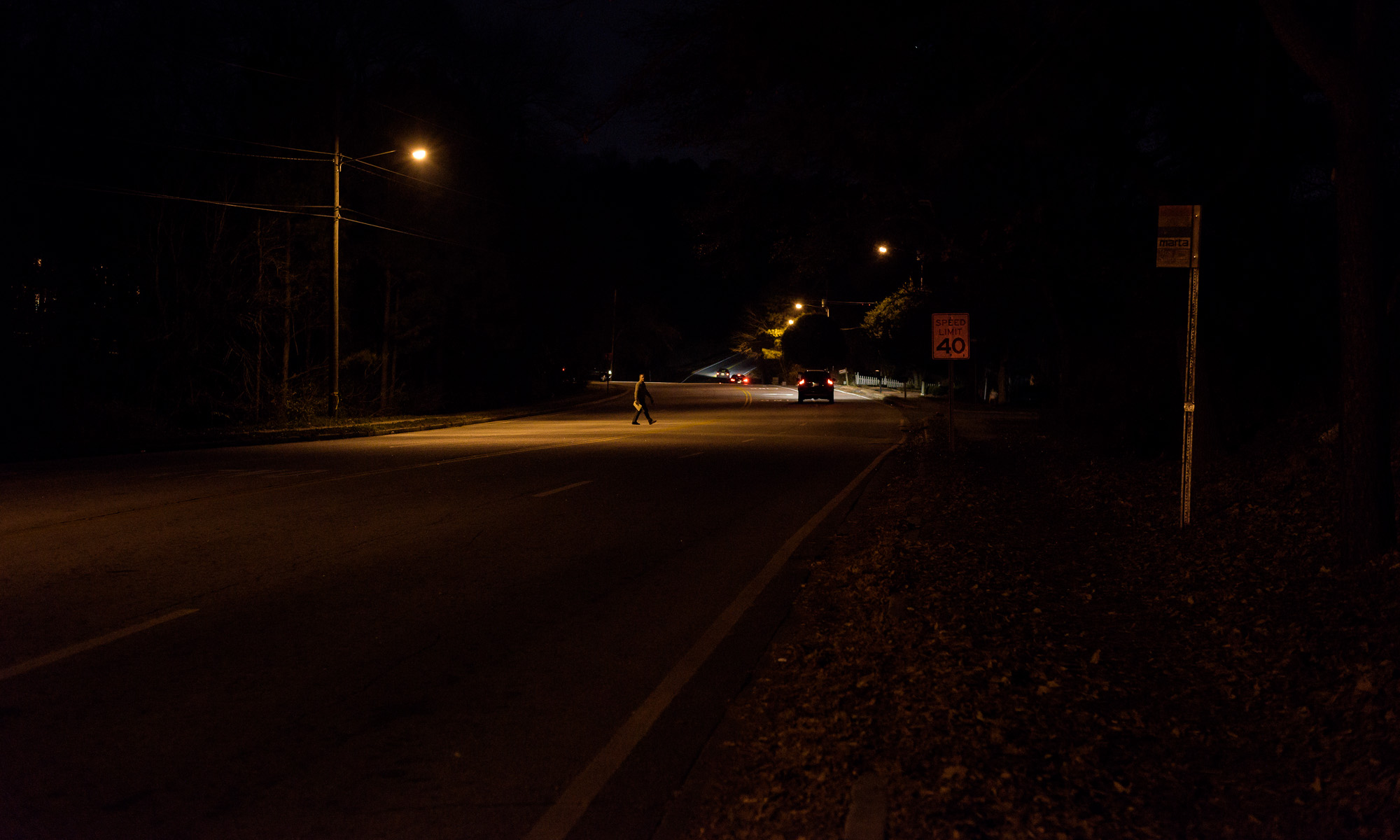When I travel for a work or a personal photography trip, I either drive my Toyota 4Runner TRD Pro or rent an SUV so I can easily access my gear in the field. Years ago, my friend and mentor Bruce Dale suggested a cheap, easy way to keep prying eyes from cargo and luggage in the back. It’s a black flat bed sheet. I bought two of them at Walmart; one for my 4Runner and one to keep packed in my travel bag. They’ve become the black sheets of my family. (Sorry, couldn’t resist.) (Click to enlarge, then back arrow to return.)
To Flash or Not To Flash
That is the question you’ll have to answer before making each vehicle, product, or component photograph.
To minimize noise and maximize dynamic range for any image, use the camera’s minimum ISO (it’s ISO 64 on my Nikon D850). For most tire, product, and vehicle component photos, you’ll also want to optimize depth of field (DOF). That requires stopping down the aperture to somewhere between f/11 and f/16. (Stopping down to f/22 or smaller will give you more DOF, but may result in softening due to diffraction.)
Exposure consists of aperture, shutter speed, and ISO. With minimum ISO and a small aperture already chosen, that leaves only shutter speed. The shutter speed will depend on how much light is available. To get enough light for a proper exposure, you can use all ambient light, flash only, or a combination of ambient and flash (often called fill flash).
Flash allows you to add the light you need to get a proper exposure, while maintaining a reasonable shutter speed. This is particularly important if you are handholding the camera. Way too many photographs are blurry because the shutter speed was too low. This can be true even with the image stabilization built into many cameras or lenses. Image stabilization helps some, but many times, component or even vehicle photos have to be made where light is insufficient for handholding.
For tires and other vehicle components, getting enough light to handhold a camera usually requires the use of flash. The alternative is putting the camera on a tripod to keep it steady during a long shutter speed.
You can get the same overall exposure using a long shutter speed with ambient light only, using a combination of ambient light and flash, or using 100 percent flash. But the resulting image will look different. (Click on image to enlarge, then click on back arrow to return.)

Above are two images of a rubber valve stem. They were both made using my incredibly sharp ZEISS Milvus 100mm macro lens mounted on my Nikon D850, which was mounted on my rolling studio stand. I focused the ZEISS manual focus lens using Live View at 100 percent.
Both images were made at ISO 64 at an aperture of f/16. The image without the flash required a shutter speed of 2.5 seconds, which was obviously not handholdable. With an image completely illuminated by flash, the shutter speed doesn’t contribute to the exposure. (Shutter speed does contribute if the image is a combination of ambient and flash.) In the flash image below, the shutter speed was 1/60 second.
Both images are properly exposed, but they look very different. The image with flash has more contrast, which gives more of a three-dimensional appearance, where the ambient (no flash) image has more even light. When sharp and properly exposed, there’s no right or wrong to flash versus ambient light, but be aware there can be a profound difference between them.
Effects of Wide Angle Lens on Vehicle Photo
Often, a vehicle we need to photograph will be crammed in between other vehicles or in a small garage or storage area. I’ve encountered the same problem when trying to photograph a whole tire in a small conference room. A wide angle lens then becomes necessary to capture an overall photo in a single frame. But doing so will inevitably cause the vehicle or tire to appear distorted. (Click on image to enlarge, then click on back arrow to return.)

The best solution is to try to capture as much of the subject as possible with a lens as close to a 50 mm “normal” lens as possible. This might entail getting a higher vantage point, or shooting between obstacles. When that’s not possible, take the wide angle shot, then normal lens shots of parts of your subject.
Other effects of using wide, telephoto, and normal focal lengths for vehicles, accident sites, and for tires will be discussed in future posts.
The Importance of Quality Photographs
How many times have you looked at a series of photographs but have been unable to find a single one that is clear enough to provide the evidence you need to address a specific issue?
Unfortunately, regardless of the source, many of the photographs you encounter during the investigation of an accident or a product failure are likely mediocre at best, and completely useless at worst. Taking care to make decent photographs applies equally to consulting experts, police agencies, insurance adjusters, and law firm investigators. You don’t have to become a professional photographer (although many of you are getting paid for making photos during your work!), but there are fairly simple things you can do to make your photographs more useful.
At more than one inspection, the subject of making photographs has come up. Quite a few times I’ve heard, “Well, my photos aren’t great, but they’ll be good enough.” Do you treat your measurements, analysis, or reports the same way: “They’re not exactly right, but close enough”?
Some of the all-to-common problems are: blur from camera shake; poor focusing; inappropriate lens focal lengths; bad composition; bad camera menu settings; bad lighting; and incorrect exposure. Close-up photographs are often essential, but have their own additional potential issues.
Fortunately, almost every one of these photo faults is easy to correct with a little care and a little knowledge. Even used on automatic, most cameras and flashes today are incredibly accurate for 95% of the photographic situations you’re likely to face–if you are careful handling your camera. But even the most advanced technology can’t overcome carelessness.
Rather than making this into one giant post, I will be posting a number of separate articles addressing the problems I’ve mentioned above, plus some other photographic issues. In the meantime, remember it’s worth taking the time to make the best photos you can. After all, if you’re not going to try to take good, usable photographs, why bother taking them at all?